How to Resolve an IP Address
- LARUS Foundation

- Feb 23, 2024
- 3 min read
Updated: Mar 22, 2024
Resolving an IP address is a fundamental aspect of networking, essential for establishing connections and facilitating communication between devices on the internet or local networks. Whether you're troubleshooting network issues or configuring network settings, understanding how to resolve an IP address is crucial. In this guide, we'll explore the step-by-step process of resolving an IP address and common methods for troubleshooting connectivity issues.
Understanding IP Address Resolution:
Before delving into the resolution process, let's briefly understand what an IP address is. An IP address, or Internet Protocol address, is a unique numerical label assigned to each device connected to a network. It serves as the device's identifier and enables data packets to be routed to their intended destinations across networks.
IP address resolution refers to the process of determining the IP address associated with a specific hostname or domain name. This translation from human-readable domain names to numerical IP addresses is essential for establishing connections over the internet.
Methods of Resolving an IP Address:
There are several methods for resolving an IP address, each serving different purposes and catering to specific scenarios. Some of the most common methods include:
DNS Resolution:
DNS (Domain Name System) resolution is the primary method used to resolve domain names to IP addresses.
When you enter a domain name (e.g., www.example.com) into a web browser, the DNS resolver on your device queries DNS servers to obtain the corresponding IP address.
DNS resolution involves multiple steps, including querying authoritative DNS servers, caching results, and resolving recursive queries.
Ping Command:
The ping command is a simple yet powerful tool for resolving IP addresses and testing network connectivity.
By entering the command "ping" followed by a domain name or IP address in the command prompt or terminal, you can send ICMP echo request packets to the specified destination.
The ping command displays the corresponding IP address and measures round-trip latency, providing insights into network connectivity and performance.
Traceroute Command:
The traceroute command is used to trace the path that packets take from your device to a specified destination.
By entering the command "traceroute" followed by a domain name or IP address, you can identify intermediate routers and measure packet transit times.
Traceroute helps diagnose network connectivity issues by pinpointing points of failure or network congestion along the route.
Troubleshooting Connectivity Issues:
Resolving an IP address is often part of troubleshooting connectivity issues. If you encounter connectivity problems, consider the following steps:
Check Network Configuration:
Verify that your device's network settings, including IP address, subnet mask, gateway, and DNS servers, are configured correctly.
Ensure that DHCP (Dynamic Host Configuration Protocol) is enabled if your network uses dynamic IP addressing.
Restart Network Devices:
Sometimes, network devices such as routers, switches, or modems may encounter temporary glitches or errors.
Try restarting your network devices to refresh their configurations and establish a new connection.
Firewall and Security Settings:
Check your device's firewall and security settings to ensure they're not blocking incoming or outgoing network traffic.
Adjust firewall rules or security settings as necessary to allow communication with the desired destination.
In conclusion, resolving an IP address is a fundamental skill for network administrators, IT professionals, and anyone dealing with network troubleshooting. By understanding the methods of IP address resolution and following best practices for troubleshooting connectivity issues, you can ensure seamless communication and optimal network performance. Whether you're resolving IP addresses through DNS resolution, using command-line tools like ping and traceroute, or troubleshooting connectivity problems, a thorough understanding of IP address resolution is essential for maintaining a reliable and efficient network infrastructure.
.png)
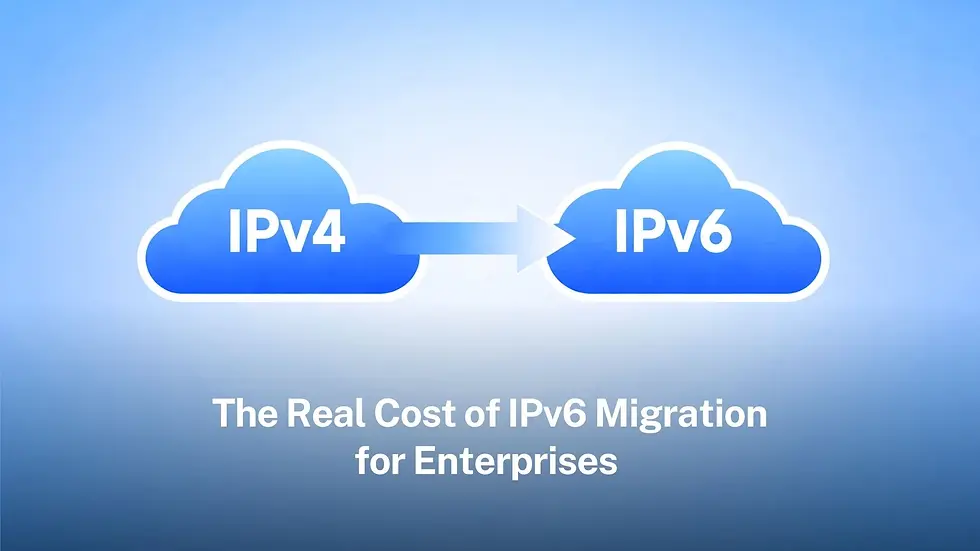


Comments